This week brought quite a few challenges. One of them was a question asked by a friend:
How do I search contents of all the files for given string, without killing the performance of the computer?
This seemed like a simple question to answer: Just lower the priority of the PowerShell process to Idle.
(Get-Process -Id $pid).PriorityClass = 'Idle' |
The only problem is, that it does not work.
That piece of code actually lowers the priority of the process. But this priority only applies to compute-bound tasks. In other words, this option is great if we don’t want the CPU to run on 100 %, but it won’t help us much with disk operations.
To confirm that you can run the following code on Idle priority and view the PowerShell.exe in Task Manager.
$header = [Byte[]]("0 1 2 3 4 5 6 7 8 9 10 11 12 13 14 15 16" -split "\s") |
On my system I can see PowerShell.exe exhausting 90-100 % of disk I/O resources.
At this point I was not sure if I am even setting that priority correctly so I used ProcessExplorer to check the priority and spotted this:
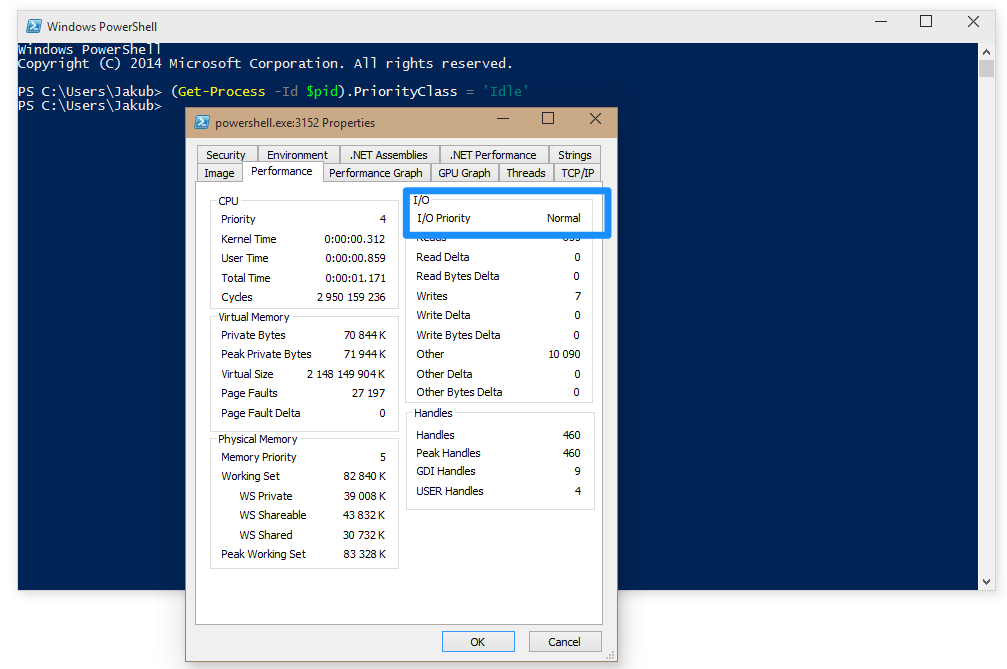
Now I wonder, how do I lower the priority for I/O bound operations? My first was checking the enum of values you can set to the PriorityClass:
[Enum]::GetNames(((Get-Process -Id $pid).PriorityClass).GetType()) |
Which yields:
Normal |
As you can see, nothing specific to IO. No luck there. Let’s Google, because I remember reading about this in Windows via C++.
The solution to this problem is setting the priority of the process to PROCESS_MODE_BACKGROUND_BEGIN, but unfortunately .NET does not offer this functionality, so we’ll need to P/Invoke. Pretty easy to do in PowerShell. Just create a piece of C# code that’s compiled on runtime using the Add-Type cmdlet and you should be good to go.
Add-Type @" |
In the previous code I am creating a static class (to make it easy to call), and importing single method from kernel32.dll. That method is called SetPriorityClass and is well documented on MSDN.aspx). I also define an enum of priorities, which defines the PROCESS_MODE_BACKGROUND_BEGIN, but I could also use the value directly and explain it in a comment.
Other than that I define a public method SetBackgroundIoPriority which does all the work and sets the current process IO priority to Very Low. In the last three lines of PowerShell code I am just calling that public method and throwing an exception that is not very helpful :D
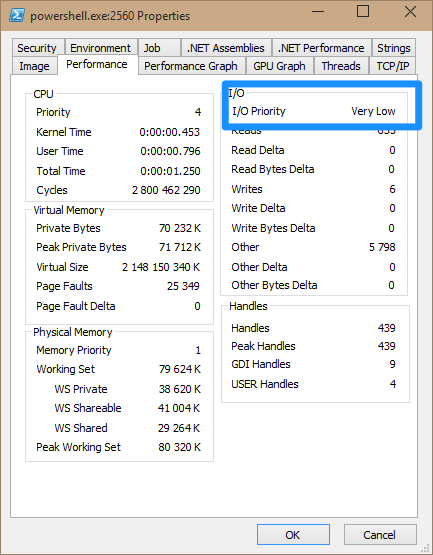
Running the same code as above now exhausts 1-3 % of my disk at best.
(It goes without saying that the script runs a lot longer now, but that’s a tradeoff for letting the foreground work to be done first.)